Apple Music Artist Profiles, Lyrics, Q&A, Bio and more— A Step by Step Guide
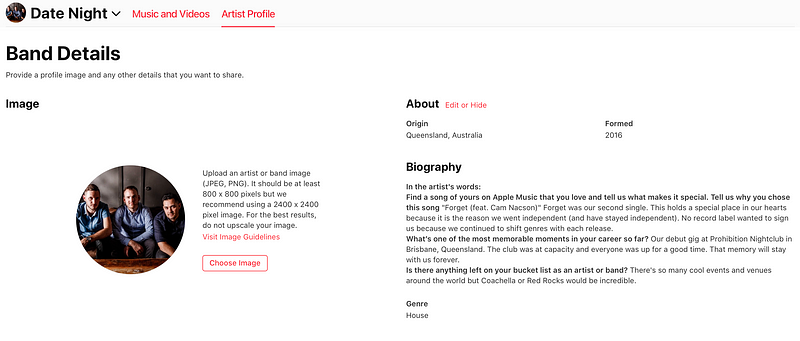
Apple Music allow you to add lyrics, images, collaborators, even a Q&A section to your profile. Let’s dive into these features that can all be accessed via Apple Music for Artists.
To find this section, login to Apple Music for Artists on a computer, go to Artist Content and then click on the Artist (if more than one).

Now we can dive into each section.
Music and Videos
This section shows a view of all Audio and Video content in which you are a primary artist (this also includes upcoming releases). This will not show songs where you are a featured artist. In this view you can hover over any song to open in Apple Music, or to view more data in Apple Music for Artists.
For songs with vocals, you will have the option to add lyrics by tapping on the + Lyrics. This is very straightforward and you can copy and paste the lyrics for review. This will potentially allow fans to sing along to your song from their Apple device using the Apple Sing feature.
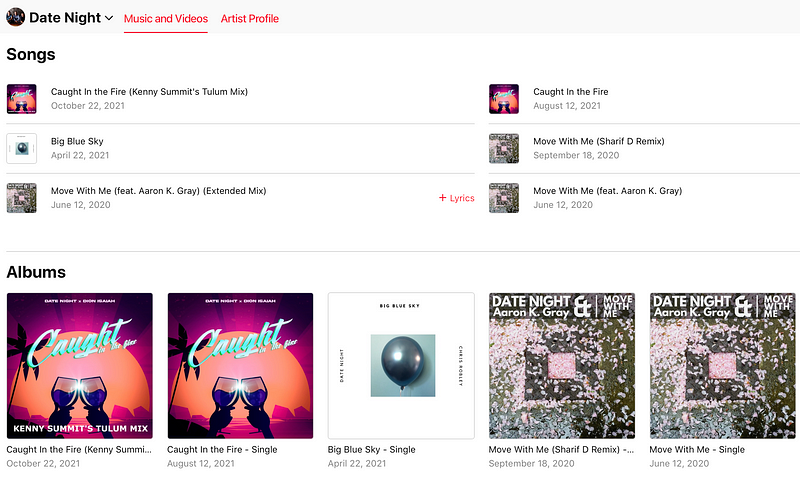
Update Your Artist Profile
The Artist Profile section is where you can update your profile photo and add more detail about yourself and your music. You can personalize your artist profile on Apple Music with an artist image and add some details, such as the date you were born, or when the band formed and hometown.
Currently there is no way to add a biography directly within Apple Music for Artists. If you do see a biography it was likely delivered by AllMusic (who also deliver bios to a number of other music streaming platforms). To add a biography for your artist page on Apple Music and other platforms you will need to contact AllMusic.
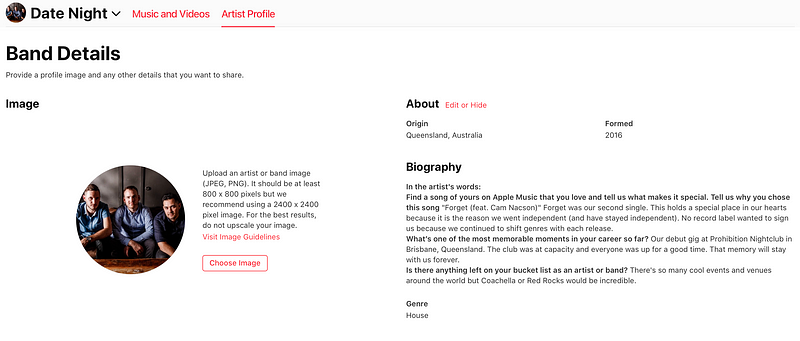
Q&A Section
Here you can answer some pre-written questions. Your answers may show on your Apple Music Artist Profile. The reason I say “may” is because someone at Apple needs to check them first. It took roughly three days for them to appear on the Date Night artist profile.
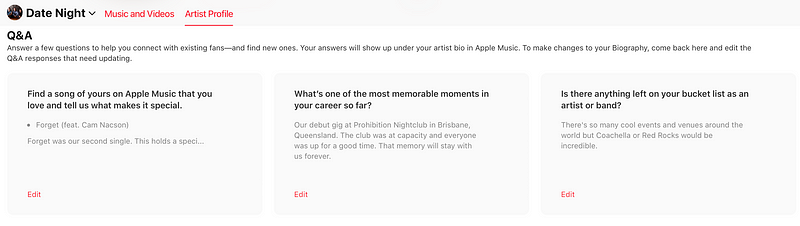
Add Band Members
Here is where you can list all band members and the instrument/s they play or their role. You can also list past band members and the years they were active. In our case, we are still the original three members and going strong.
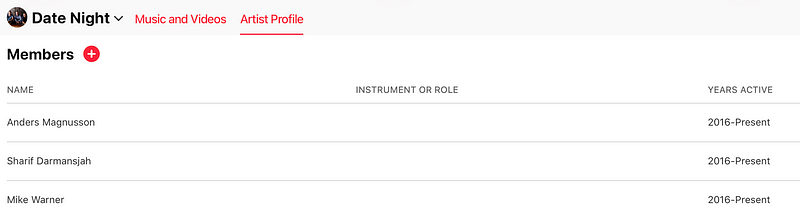
Collaborations
A great way to highlight anyone you’ve collaborated with previously. This can include guest vocalists, producers, songwriters and anyone else that you would like to highlight.
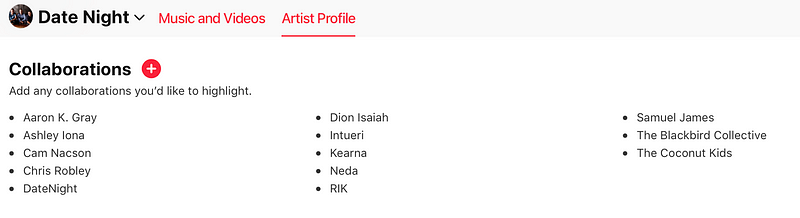
Influences
In the Musical Influences section you have the opportunity to share other artists and bands that have influenced your music. This is a great way to show love to those that inspire you to create music.
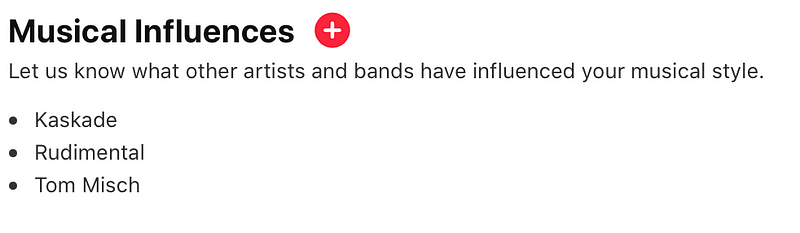
Pronouns
This option will appear for a solo artist but does not appear for groups or bands with multiple members. In this section you will have the opportunity to add your pronouns.
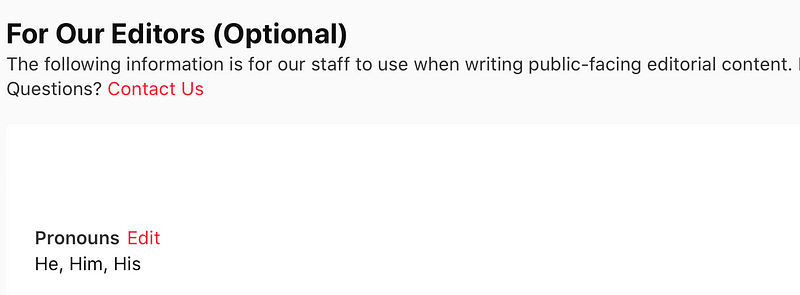
You made it to the end! Well done! By adding these extra details you are strengthening your presence on Apple Music and showing fans new and old that you are paying attention to Apple Music. Keep an eye on the Apple Music for Artists blog as they continue to announce more features for artists.
Please feel free to share this with anyone that could benefit and chime in via the comments if there is anything I missed!